How To Make Your Computer Speak And Greet Using Notepad In Windows
Many of you are not aware of the tricks and magics we can do with notepad on your computer.Every one considers notepad as a just typing platform.Apart from this,notepad can be used in many ways.We can make our computer talk using a script.
Doesn't it sounds cool,then what you are waiting for go ahead and make your lappy/computer speak
Steps To Make Your Computer/Laptop Speak Using Notepad
1. Open your "notepad" (or) New text document
2. Copy the below script and paste it in "Notepad"
Dim Message, Speak
Message=InputBox("Enter text","Speak")
Set Speak=CreateObject("sapi.spvoice")
Speak.Speak Message
3. Paste the code in "Notepad"
4. Go to "File" and then go to "Save As..."
5. Name it as ".VBS" file.For example,if you want to name the file as "speech" then name it as "speech.vbs" and change "Save as type" to "All files"
VBS is a Visual Basic Script file which will be an executable file and helps to run the scripts.
Steps To Make Your PC Greet/Welcome You
1. Open "Notepad" and copy the below code and paste in it.
Dim speaks, speech
speaks=”Welcome to your PC, Username”
Set speech=CreateObject(“sapi.spvoice”)
speech.Speak speaks
2. Go to "File" and then go to "Save As..."
3. Name it as ".VBS" file.For example,if you want to name the file as "speech" then name it as "speech.vbs" and change "Save as type" to "All files"
4. Copy the file and save it in
C:Documents and SettingsAll UsersStart MenuProgramsStartup (in Windows XP) and to C:Users {User-Name}AppDataRoamingMicrosoftWindowsStart MenuProgramsStartup (in Windows 8, Windows 7 and Windows Vista)
(or)
Click on "start" button and go tho "All programs" then find "Start up".Double click on it and paste the created VBS file in this folder.
5. Now go to "Control Panel" and change the view to "Small icons"
6. Here you will find "sound" option and click on it
7. Now go to "sounds" and set "sound schemes" to "No sound" then click "ok"
8. That's it you have successfully completed the trick and gather your friends and amaze them with these awesome tricks
6. Here you will find "sound" option and click on it
7. Now go to "sounds" and set "sound schemes" to "No sound" then click "ok"
8. That's it you have successfully completed the trick and gather your friends and amaze them with these awesome tricks
These tricks are compatible with windows xp/windows 7/Windows Ultimate/Windows .Use them and have fun.Share this trick on social networks and let your friends know about this..




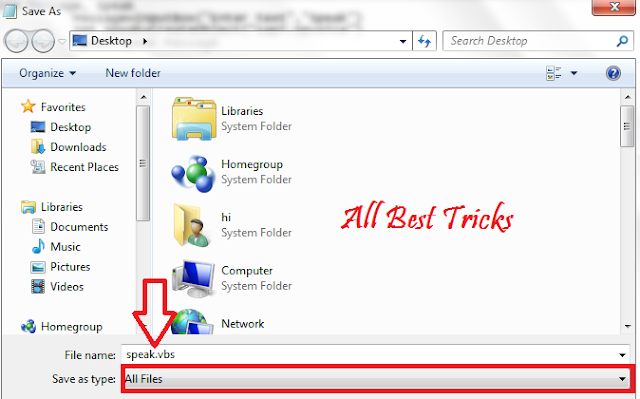











0 comments :
Please Enter best of your Comments